IntraManager integration
Excel
With Excel you can make budget calculations forecasts amonst many other things.
About Excel
Excel is a tool developed by Microsoft. Excel is used to process figures and data for both large and small businesses. With Excel you have the possibility to make budget calculations, forecasts, sales statistics, financial statements, reports and so on.
What do you get with Excel?
When you use Excel for your business numbers and data processing, you get, among other things:
- A tool that learns your patterns and automatically organises your data, saving you time
- The ability to use charts and graphs to make your data more actionable
- Better collaboration, as you can easily share your workbooks with others. With Excel, you can always be sure you’re working on the latest version
- Ability to add data to Excel directly from an image. So it makes your analogue spreadsheets digital with just one click of the camera
Benefits of visualising your Excel data in IntraManager Board
You can easily connect your Excel sheets with our IntraManager Board tool. Connecting the two tools allows you to easily visualise the data you create in your Excel sheets. The data is made more digestible and, of course, once connected, the data is updated live and fully automatically. When you visualise your data, you gain valuable insight into your business. You can use this insight to make strategic decisions and keep your business moving forward.
You can read more about Board here.
Get started visualising your data quickly
To connect Board to your Excel spreadsheets, simply follow the steps below:
- Go to “Settings” and then “Integrations”
- Press the “Create integration” button and find Excel in the overview
- Give the integration a title – e.g. “Excel – October 2021” and select whether you want the integration to be enabled. Press “Next”.
- Choose which tab in the Excel sheet to pull data from
- Specify which row we will look at the data from
- Enter which field identifies a user ID in the Excel sheet
- Do as above for which field identifies the user’s name
- Specify the field from which you can identify the team ID
- Enter the field from which you can identify the team name
- Specify which field shows the date
- Enter which field specifies a unique field in your Excel sheet
- Press “Save” and the integration is created
All integrations
Do you want to know more about which systems can be integrated with IntraManager Board?
Get a full overview here.
Contact
For more info on what you can get out of this integration and a solution from IntraManager, contact us at sales@intramanager.com.
Vi er mestre i fede prøveperioder
Prøv IntraManagers værktøjer gratis i 30 dage og oplev selv fordelene ved dem i dit kontaktcenter. Alle prøveperioderne er helt uforpligtende, og du skal ikke oplyse betalingsoplysninger.
HR • VAGTPLAN • ØKONOMI
BOARDS • SLIDESHOWS • TV-DELING